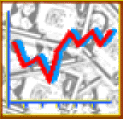
|
|
-
Launch Microsoft Excel (or another spreadsheet program).
-
Type in the following column headings from left to right.
- Number
- Company
- Ticker Symbol
- Date
- # Shares
- Price/Share
- Total Purchase
- Date
- # Shares
- Price/Share
- Total Sale
- Basis
- Profit
-
It should look something like this.
Tip: To split text into lines within a cell (as in C2), hold down “Alt” and press “Enter.”
-
Adjust column widths.
To auto adjust, select the column headers (A-M) and double-click on any of the column dividers.
-
Group purchase information and sale information.
Columns D-G are for information about your purchase of stock. Select the cells in the row above your column headings for D-G (D1-G1 in my example above), right-click, choose “format cells,” then click the “alignment” tab, then click on “merge cells.” In the merged cell, type “Purchase Information.”
Do the same thing for sales information in columns H-L (include the “Basis” column).
Select all the columns with purchase information (D-G) and change the color of these columns. Do the same with the sales information, but choose a different color background. Now add borders to all the cells. [All this is under “format cells” - either on the right-click menu or the Format menu.]
Feel free to add other design elements to your spreadsheet!
It should look something like this.
-
Enter the information from your Investopedia portfolio.
Number - Just number the stocks consecutively (1,2,3…).
Company - Enter the full name of the company, such as “Abercrombie and Fitch.”
Ticker Symbol - Enter the ticker symbol for the company, such as “ANF.”
Date - Enter the date of your stock purchase.
# Shares - Enter the number of shares of stock you bought.
Price/Share - Enter the purchase price per share, in dollars and cents.
Total Purchase - Write a formula. It is # Shares times Price/Share. [For example, =E3*F3]
Date - Enter the date of your stock sale.
# Shares - Enter the number of shares of stock you sold.
Price/Share - Enter the sales price per share, in dollars and cents.
Total Sale - Write a formula. It is # Shares times Price/Share. [For example, =I3*J3]
Basis - This is the amount you paid for what you sold. Write a formula. It is # Shares sold times Price/Share at the time of purchase. [For example, =I3*F3]
Profit - Write a formula. It is total sale minus basis. [For example, =K3-L3]
-
Please save the spreadsheet to the Klein Oak File Server at school.
[If you are working from home, bring your spreadsheet to school or e-mail it to your teacher and save it to the server.]
- Click “File” then “Save As.”
- Type \\kofs in the file name box and press enter.
- Double-click the SS Students icon.
- Double-click on Nelson or Vela, as appropriate.
- Double-click on “stocks spreadsheets.”
- Double-click on your period.
- Save the file with your first and last name. [We’re not grading any file named “Cherie is hot” any more!]

